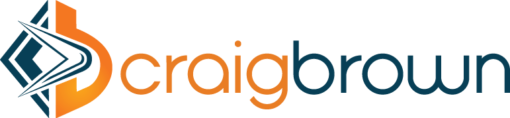Executive Summary
INTRASTAT is the system for collecting information and producing statistics on the dispatches and arrivals of goods between countries of the European Union (EU). It began operation on 1 January 1993. The provision of statistics is essential for the development of European policies on the internal market and market analysis. INTRASTAT thresholds for arrivals and dispatches are published for each member country. Pre-defined formats are available for each country in EU to capture and declaration INTRASTAT.
SAP provides a standard solution for monthly INTASTAT reporting for goods receipts as well as dispatched for EU member countries. This whitepaper details the SAP solution for INTRASTAT reporting with Germany as an example.
Business requirement:
EU authorities require INTRASTAT to be reported in pre-defined formats. An INTRASTAT reporting format as used for Germany is as shown below.
Each box in the above format has relevant information to be captured based on the goods arrived or dispatched. Details of information contained in each box are as elucidated below:
EU INTRASTAT form
Details
Box 1-First Subdivision
VAT number as stated in the advance turnover tax return / party responsible for providing
information (10-11 digits)
Box 1-Second Subdivision
Additional number (3 digits)
Box 1-Third Subdivision
seat (Land) of the local tax office (2 digits)
Box 2-First Subdivision
Month (2 Digits)
Box 2-Second Subdivision
Year (last 2 digits of Year)
Box 3 – (no designation)
Leave this box empty.
Box 4-Declaring third party
This box must be completed only if the party responsible for providing information has instructed a third
party (e.g. forwarding agent) to prepare the statistical declaration.
Box 5-Address of the Federal Statistical Office
Box 6 – Description of goods
The usual trade name of the goods, which must be precise enough to allow a clear identification
based on the Commodity Classification for Foreign Trade Statistics.
Box 7 – Item number
The serial number. If more than one form is required for the declaration, the numbering must be continued
without break on the subsequent forms.
Box 8 a – Member State of destination
Indicate the Member State where the goods are moved to be used or consumed, treated or processed. If
the Member State of destination is not known, the EU Member State known as the last country to which the
goods are to be dispatched is considered the Member State of destination. The codes to be used are the
two-digit letter codes
Box 8 b – Region of origin (Land)
The region of origin is the Land within the Federal Republic of Germany where the goods were produced,
mounted, assembled or treated. Enter the Land code as specified in Annex 1 for goods with German origin.
If the actual region of origin is not known, the code of the Land where the goods were dispatched must be
entered.
As for goods with foreign origin, code number 99 should be entered
Box 10 – Nature of transaction
This is to indicate specific clauses of
the business contract.
Box 11 – (no designation)
Leave this box empty.
Box 12 – (no designation)
Leave this box empty.
Box 13 – Commodity code
Eight-digit code of the version of the Commodity Classification for Foreign Trade Statistics in
force at the time.
Box 14 – (no designation)
Leave this box empty.
Box 15 – (no designation)
Leave this box empty.
Box 16 – Net mass in full kilograms
Enter the net mass, in full kilograms (kg), of the commodity described in box 6 of the item concerned. Net
mass is the mass of the goods net of all packaging.
The figures should be rounded to full kilograms. If a figure is rounded down to 0 kg, “0” must be entered in
box 16
Box 17 – Quantity in supplementary units
Numerical value of the supplementary unit indicated in the Commodity Classification
for Foreign Trade Statistics. Leave the box empty, if a supplementary unit is not specified
Box 18 – Invoiced amount in full euros
The invoiced amount is the value billed for the declared commodity, i.e. the VAT assessment basis.
Box 19 – Statistical value in full euros
The statistical value can be calculated as
follows: the statistical value declared upon arrival of the unprocessed goods plus all costs incurred in the
statistical territory for processing and transporting the goods up to the German border. This also includes
the cost of packaging.
Box 20 – Place/date/signature of the party responsible for providing information / declaring
third party The declaration must be signed by hand by the party responsible for providing information or the declaring
third party. Apart from his signature, the party responsible for providing information or the declaring third
party must state his surname and first name. If the signatory is a legal person, he has to state his surname,
first name and position in the firm in addition to placing his signature. If the declaration is signed by an
agent, a supplementary note must clearly indicate the agency relation.
SAP Solution:
SAP enables INTRASTAT reporting by capturing the required information at transactional level based on the following setups:
* Finance Setup : INTRASTAT ID number, INTRASTAT additional number (Box 1) are setup while configuring the company code in additional data section (T-code: OBY6)
SPRO->Financial Accounting–>Financial accounting global settings–>Company code–>Enter global parameters–>choose the desired company code–>choose additional data
* Material Management setup:
Setup Item
Details
Customer/Vendor tax identification number (TIN)
The customer/Vendor tax ID number is read from the Customer/Vendor master record.
Commodity code
The commodity code is specified in the material master or in the purchase order item.
Invoice value
The invoice value is the value of the quantity to be reported.
Delivery requirements
The delivery requirements are read from the purchase order header. They are proposed from the vendor master record.
Business transaction type
The business transaction type can be entered in the purchase order item on the import/export data screen.
Tare weight in kilogram
The tare weight in kilogram is specified in the material master or in the purchase order item.
Supplementary unit
The supplementary unit is a unit defined by the statistical offices for the commodity codes. This unit can be maintained with the commodity code in table T604.
Country of origin
The country of origin is the country from which the vendor – or the vendor of the delivery – derives.
Mode of transport (when goods cross border)
You can enter the mode of transport on the export/import screen of the purchase order header, or it can be proposed there from the vendor master record.
Country of origin of goods
The country of origin of the goods can be entered on the export/import screen of the purchase order item, or it can be proposed there from the info record.
Document number
Purchase order Number
Maintain purchase order (Materials Management) data
Maintain the goods receipt data in the header (choose Header –> Import) and in the items (choose Item –> More functions –> Import).
* Sales and Distribution setup:
Setup Item
Details
1.Maintain your company’s ID number.
You can maintain this number in Customizing for Foreign Trade/Customs. Choose Sales and Distribution –> Foreign Trade –> Periodic Declarations –> Maintain Official Numbers for Declarations to Authorities. Select your company code and choose Goto –> Detail. Select Additional details. Then enter your company’s number in the appropriate field(s).
2. Maintain the appropriate region code.
In Customizing for Foreign Trade/Customs, choose Periodic Declarations –> Maintain Region. Then in the State of manufac. field, enter the region or state of manufacture.
3. Maintain the commodity code and special unit of measure.
In Customizing for Foreign Trade/Customs, choose Basic Data for Foreign Trade –> Define Commodity Codes/Import Code Numbers by Country. Select a line and choose Goto –> Details. In the Spec. unit of measure field, enter the unit.
4. Maintain the default business transaction type table.
In Customizing for Foreign Trade/Customs, choose Basic Data for Foreign Trade –> Define Business Transaction Types and Default Value –> Define Default Business Transaction Type.
5. Maintain the import/export procedure.
In Customizing for Foreign Trade/Customs, choose Basic Data for Foreign Trade –> Define Procedures and Default Value –> Define procedure default.
6. Maintain the completeness check.
In Customizing for Foreign Trade/Customs, choose Periodic Declarations –> Log of Incomplete Items – Aggregation Criteria – Individual Maintenance. Make sure only the relevant declarations are selected for each field name and country.
7. Maintain the currency conversion.
If the document currency differs from the local currency, the system converts the value into the local currency if the relevant tables contain the correct settings. In Customizing, choose General Settings –> Currencies –> Enter exchange rates. Be sure to maintain the currencies for conversion in both directions (for example, USD to DEM and DEM to USD). You can also check the entries under Set decimal places for currencies and Check exchange rate types.Some countries’ customs authorities use their own exchange rate for official declarations. You can take this rate into account by using the parameter “exchange rate type I” when selecting data for INTRASTAT declarations. You must also maintain the exchange rate tables accordingly.
8. Maintain the route definition (relevant only for dispatches).
You can maintain the mode of transport in the route’s Details screen. The system automatically copies this mode of transport into the foreign trade header data if a route is assigned to the delivery or billing document.To display the detail screen for route definition, choose the following in Customizing for Sales and Distribution: Basic Functions –> Routes –> Define Routes –> Define Routes and Stages. Select the route and choose Goto –> Details.
9. Maintain the transportation connection point definition (relevant only for dispatches).
You can select a transportation connection point as the border crossing point as part of the leg, which, in turn, is part of the route. The system automatically transfers the office of exit entered for the transportation point to the foreign trade header data only if the point is marked as the border crossing point and the address for the point is maintained (especially the Country field).In Customizing for Sales and Distribution, choose Basic Functions –> Routes –> Define Routes –> Define Transportation Connection Points.
10.Master Data-SD
On the General Data screen of the customer master record, maintain the customer’s EC VAT registration number.
11 Data in Documents
Foreign trade data must be maintained for all documents relevant for declarations. If, for example, you want to select credit memos for a declaration, you must also maintain foreign trade data in the credit memos. The system selects only those documents containing foreign trade header or item data.
Maintain pricing data.
Make sure that the invoice value or purchase value and statistical value are maintained. So that the system can calculate the statistical value, do the following:
Maintain condition type GRWR in the pricing procedure
Create the corresponding condition records for condition type GRWR
Maintain delivery and billing (Sales and Distribution) data.
Maintain the dispatch data (under Foreign Trade data) in the header and in the items.
Solution validation:
* Purchase side solution validation:
a) Create a Purchase Order:
* additional step is to furnish the foreign trade information in the foreign trade section of the purchase order
b) Execute MEIS: to select INTRASTAT relevant documents for arrival cases transaction code MEIS has to be executed
The following log is available, showing the document(s) selected for reporting
c) Paper version of INTRASTAT report-VE02-: Data for printing on pre-printed stationary (EU authorities provide a pre-printed stationary for INTRASTAT reporting-as shown in business requirements section of this whitepaper) is made available in for matted soft copy version on executing transaction VE02 as shown below:
the following log is available
Soft copy formatted version for INTRSTAT reporting is available as shown below:
2)Sales Side Processing-VE01: A sales order is created normally and billing done. The billing doc created is processed in transaction VE01 as follows:
Dispatch side INTRASTAT selection log is available as follows:
b) VE02 ( Paper version of receipt / Dispatches – Germany): Selection screen for dispatch side INTRASTAT is as follows:
the following soft copy version is created for printing on pre-printed stationary
The output in the formatted soft copies for receipts/dispatches can be compared with pre-published INTRASTAT format box by box as follows:
EU INTRASTAT form
Details
Source
Box 1-First Subdivision
VAT number as stated in the advance turnover tax return / party responsible for providing
information (10-11 digits) OBY6
Box 1-Second Subdivision
Additional number (3 digits)
OBY6
Box 1-Third Subdivision
seat (Land) of the local tax office (2 digits)
Box 2-First Subdivision
Month (2 Digits)
Posted Doc
Box 2-Second Subdivision
Year (last 2 digits of Year)
Posted Doc
Box 3 – (no designation)
Leave this box empty.
NA
Box 4-Declaring third party
This box must be completed only if the party responsible for providing information has instructed a third
party (e.g. forwarding agent) to prepare the statistical declaration. NA
Box 5-Address of the Federal Statistical Office
Pre-Printed Form
Box 6 – Description of goods
the usual trade name of the goods, which must be precise enough to allow a clear identification
based on the Commodity Classification for Foreign Trade Statistics. Basis Comm./imp. code no. info iin Mat master
Box 7 – Item number
The serial number. If more than one form is required for the declaration, the numbering must be continued
without break on the subsequent forms. SAP Automatic
Box 8 a – Member State of destination
Indicate the Member State where the goods are moved to be used or consumed, treated or processed. If
the Member State of destination is not known, the EU Member State known as the last country to which the
goods are to be dispatched is considered the Member State of destination. The codes to be used are the
two-digit letter codes Derived from Ship to Party address in SO for Dispatches/ Form Vendor Address for receipts
Box 8 b – Region of origin (Land)
The region of origin is the Land within the Federal Republic of Germany where the goods were produced,
mounted, assembled or treated. Enter the Land code as specified in Annex 1 for goods with German origin.
If the actual region of origin is not known, the code of the Land where the goods were dispatched must be
entered.
As for goods with foreign origin, code number 99 should be entered Derived from sales, PO Order line item details-Forg trad/Customs tab
Box 10 – Nature of transaction
This is to indicate specific clauses of
the business contract. Derived from sales Order line item details-Forg trad/Customs tab
Box 11 – (no designation)
Leave this box empty.
NA
Box 12 – (no designation)
Leave this box empty.
NA
Box 13 – Commodity code
eight-digit code of the version of the Commodity Classification for Foreign Trade Statistics in
force at the time. Material master-Comm./imp. code no
Box 14 – (no designation)
Leave this box empty.
NA
Box 15 – (no designation)
Leave this box empty.
NA
Box 16 – Net mass in full kilograms
Enter the net mass, in full kilograms (kg), of the commodity described in box 6 of the item concerned. Net
mass is the mass of the goods net of all packaging.
The figures should be rounded to full kilograms. If a figure is rounded down to 0 kg, “0” must be entered in
box 16 Sales Doc/PO
Box 17 – Quantity in supplementary units
numerical value of the supplementary unit indicated in the Commodity Classification
for Foreign Trade Statistics. Leave the box empty, if a supplementary unit is not specified Sales Doc/PO
Box 18 – Invoiced amount in full euros
The invoiced amount is the value billed for the declared commodity, i.e. the VAT assessment basis.
Sales Doc/PO
Box 19 – Statistical value in full euros
the statistical value can be calculated as
follows: the statistical value declared upon arrival of the unprocessed goods plus all costs incurred in the
statistical territory for processing and transporting the goods up to the German border. This also includes
the cost of packaging. Sales Doc/PO
Box 20 – Place/date/signature of the party responsible for providing information / declaring
third party The declaration must be signed by hand by the party responsible for providing information or the declaring
third party. Apart from his signature, the party responsible for providing information or the declaring third
party must state his surname and first name. If the signatory is a legal person, he has to state his surname,
first name and position in the firm in addition to placing his signature. If the declaration is signed by an
agent, a supplementary note must clearly indicate the agency relation. Available on pre-printed form
Conclusion:
Each country in Europe will have its own pre-printed stationary for INTRASTAT reporting. SAP’s solution detailed above can be extended for the relevant countries with some country specific minor adjustments that might be required to make it compliant towards INTRASTAT reporting. Master data needs to be updated accurately to help achieve correct report.
References
http://help.sap.com http://bit.ly/2HFYjC6 #SAP #SAPCloud #AI